WhatsApp is used for continuous updates that take into account all the wishes of the user, and one of them was the feature of deleting messages for everyone, but have you ever thought about how to read those deleted WhatsApp messages?
Delete for everyone feature in WhatsApp
WhatsApp added a new feature called Delete For Everyone, which allowed its users, whether on Android, IOS, or Windows devices, to delete sent and received messages as well after a period ranging from 7 minutes to 68 minutes, so that the recipient will not be able to reading them if deleted, but Some may want to reading those deleted WhatsApp messages after deleting them!
WhatsApp messages are saved in the notification log, which can be accessed through a third-party application or through special triggers, thus accessing all notifications received on the smartphone.
Reading deleted WhatsApp messages on Android and iPhone devices
- Open the application list
The smartphone includes backup files for the past seven days, while Google Drive includes only the most recent files.
- Open File Manager
To view the application files.
- Unlock SD card
And that’s if you install the app on it.
- Open WhatsApp folder
Where are all application data saved, including deleted WhatsApp messages.
- Click on the Databases folder
If the data is not saved on the SD card, it will be in the device’s internal phone memory.
- Rename the backup file to be restored
For example, the file name will be msgstore-yyyy-MM-DD.1.db.crypt12 Change it to msgstore.db.crypt12
- Delete and reinstall
Uninstall the WhatsApp application, and then reinstall it, and Google Play is the preferred source for that.
- Click on Restore
Where you will see an option that allows you to recover deleted WhatsApp messages.
How to recover deleted WhatsApp messages by restoring a backup?
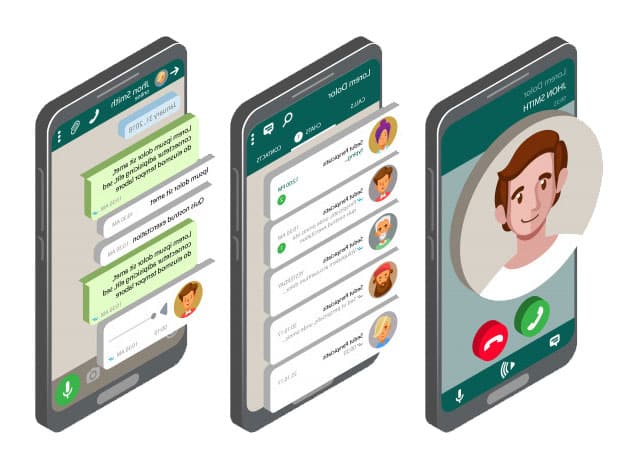
Be sure to back up the latest data, to do this open WhatsApp and tap Settings messenger, then Chats, then Backup.
For chat backup, then look at the date and time of the last backup, message app if it includes the deleted WhatsApp messages you want to reading, follow the steps and if not, messenger make a new backup.
Uninstall the WhatsApp application from the phone, app you have to remove the application completely to be able to recover deleted WhatsApp messages.
- Go to the App Store and download the WhatsApp application again.
- Install the application on the phone and launch it by pressing its icon between the applications.
- Click on Agree and Continue, then enter your phone number
An alert screen will appear to you that messenger there is a backup that includes deleted WhatsApp messages from your phone, click on the Restore option and wait for the restoration process to finish.
WhatsApp automatically backs up messages every day at 2 am, thus restoring the last backup is made.
How to read deleted messages on WhatsApp?
There is a way for WhatsApp users to read messages that have been deleted by the sender.
The application owned by Facebook launched the “Delete for Everyone” feature, which allows “uninstall” embarrassing messages, effectively deleting them from the conversation.
However, there is an unusual loophole in the new feature, as Android Jefe has found that deleted can be reading through the notification history on Android phones.
The command can be applied by long-pressing the settings icon, clicking on the “Widgets”, which appears at the top of the window, and dragging the settings widget to the main screen.
After that, scroll down to (Notification Log).
However, users cannot recover any deleted messages that are not visible or were not interacted with before they were deleted.
The above methods work on text only, and they will disappear from the Notification Log when the phone is restarted.



7 Comments
Update whatsapp
Ver comentarios
Je vais le faire moi même, je sius intéressé
Delete WhatsApp restore without number and OTP
You welcom
Bueno
Man