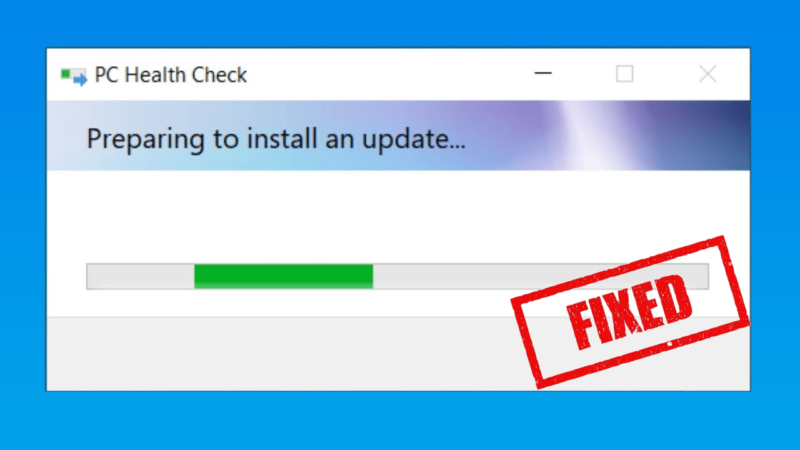
Windows PC Health Check app is an application by Microsoft let you check if your computer meets the requirements to run the new Windows 11.
How to use PC Health Check
Follow these steps to use Windows PC health check and test whether your PC meets the system requirements for Windows 11.
- Download Windows PC Health Check here.
- Open the downloaded file, agree to the terms of service and click Install.
Make sure to check the “Open PC Health Check” box.
- Click Finish
If everything goes fine, you should see the app home page that pops up says “PC health at a glance.” and a Check Now button.
If a pop up appear says “Preparing To Install An Update” then nothing happens. Follow below solutions to get it work.
PC Health Check: Preparing To Install An Update problem
Solution 1: Start it from the Install file instead of the app itself!
The easiest way to get rid of this issue, is installing the program again without uninstalling it and it will open the application directly without the preparing to install an update pop up.
in detail:
- Install the program as mentioned it the above section.
- After the “Preparing to install an update” pop-up disappears, navigate again to downloaded file and open it.
- Wait the install process to finish and the app home page will start in your screen.
Solution 2: Uninstall it Completely and Reinstall
if the above solution failed, try to uninstall the app completely from your computer and start installing it again.
in detail:
- Use a programs uninstaller like Your Uninstaller to remove the app from your computer.
- Restart your Computer
- Install the program as descripted in the How to use PC Health Check section
If your Computer is not compatible with Windows 11, you’ll see a message that says, “This PC can’t run Windows 11, While this pc doesn’t meet the system requirements to run Windows 11, you’ll keep getting Windows 10 updates.”
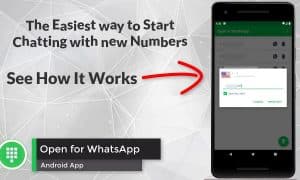
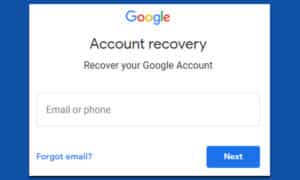
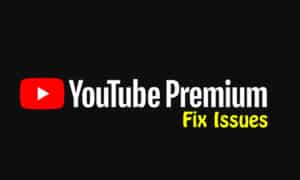
One Response
Amor